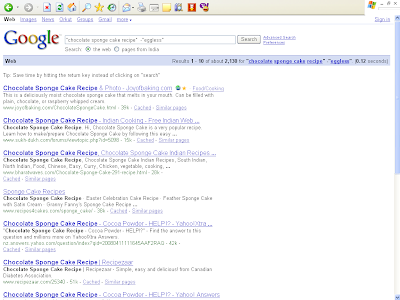Let us search for : chocolate sponge cake recipe
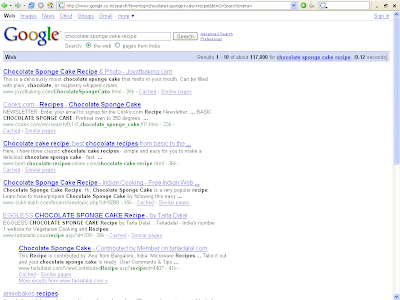
The above search results show recipes for even vanilla sponge cake, cheese cake, etc. which you aren’t looking for.
Tip 1 : Use double quotation marks (" ") around phrases to make sure that they are searched exactly as is, with the words side by side in the same order.
Now let’s try using quotes and make a search for : “chocolate sponge cake recipe”
See the difference in results below. You will get results which match the exact order of the phrase enclosed in quotes.
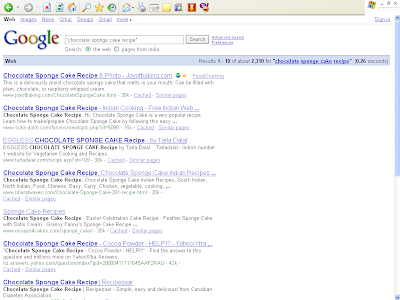
Tip 2 : You can use the plus (+) and/or minus (-) signs in front of words to force their inclusion and/or exclusion in searches.
Let us search for : “chocolate sponge cake recipe” + “eggless”
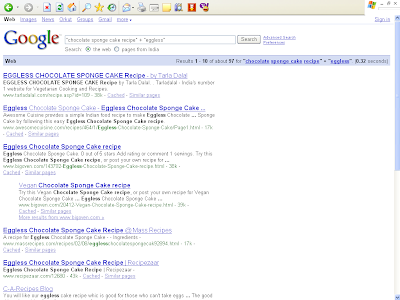
If you don’t want eggless recipes you could try a search like :
"chocolate sponge cake recipe" -"eggless"
Please note that the minus sign should be immediately to the left of the word/phrase you want results without. There should be no space in between the minus sign and the word/phrase.